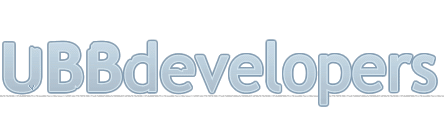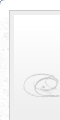
|

|
|

|
It appears that you're running an Ad-Blocker. This site is monetized by Advertising and by User Donations; we ask that if you find this site helpful that you whitelist us in your Ad-Blocker, or make a Donation to help aid in operating costs.
Managing a Gallery Forum · Article
What Is Covered
• Summary
• ImageMagick vs GD
• Adjusting Gallery Settings
• ImageMagick Settings
• Gallery Forum Settings
• Creating a Gallery Forum
• Creating a New Gallery Post
Summary
The "Gallery Forums" feature of UBB.threads is a good option to allow your users to upload files to your server, especially since you can control the compression and allowed sizes of said images via the Control Panel.
Note
A "standard" forum cannot be converted into a Gallery Forum, and a Gallery Forum cannot be converted into a "standard" forum.
ImageMagick vs GD
The UBB.threads Gallery Forums feature can be configured to utilize either GD (which comes packaged with PHP), or ImageMagick (which must be configured by your webhost, but will process images at a far higher quality). We will always recommend ImageMagick, however, you may have to contact your host to inquire about the location of the Convert and Mogrify commands on the server.
Adjusting Gallery Settings
ImageMagick Settings
The settings for ImageMagick (the full file system paths to both the "convert" and "mogrify" commands, can be found in the UBB.threads Control Panel at:
CP -> Master Settings -> DB, Paths, & URLs, "Paths & URLs" tab -> "ImageMagick Settings"
Gallery Settings
The Gallery Settings page can be found in the Control Panel at: CP -> Master Settings -> Gallery Settings
Options in Gallery Settings
What Graphics Library do you want to use? - Either GD or ImageMagick, note that the paths to the ImageMagick binaries on the server must be supplied before the option to utilize it will be displayed.
Max Height/Width
Thumbnail image max width/height in pixels.
Medium image max width/height in pixels.
Full image max width/height in pixels.
Note
If either the width or height exceed the maximum value then the larger sized property will be scaled to this, with the other being proportionally scaled.
Image Quality
Thumbnail Image Quality
Medium Image Quality
Full Image Quality
Note
Higher settings will lead to better quality, but larger filesizes.
In v7.5.x you will be able to enter a quality value as text, in v7.6.0 this behavior has changed and a dropdown selection box is present.
In v7.5.x you will be able to enter a quality value as text, in v7.6.0 this behavior has changed and a dropdown selection box is present.
Creating a Gallery Forum
Creating a Gallery Forum is exactly the same as creating a standard forum, with the exception of selecting the "Gallery Forum" checkbox upon creation. This checkbox is only visible during the initial creation of a Gallery Forum, so be sure to select it. As the above note states, Gallery Forums and "Standard Forums" cannot be converted once they have been created, as these different forum types utilize different templates.
Creating a New Gallery Post
1. Click "New Post" option in a "Gallery Forum".
2. Create a post describing your images (note that the system will not allow you to submit your new topic without a description)
3. Click "Image Manager" from the "Options" menu at the bottom of the "New Post" page.
4. Click "Browse" while on the "Image Manager" popup.
5. Browse to your picture and add each one individually, adding a caption before clicking the "Upload" button.
6. When you're done adding flies, click the "Done Adding Files" button.
7. You will now be back at the new topic page, if you haven't already created a post you must do so now (again, the system will not allow you to submit the page without a description/post).
8. Click the "Post New Topic" button.
Note
v7.6.0 introduces a "drag and drop" option in the Image Editor.
Posted on July 14th, 2016 · Updated on January 13th, 2017
▼ Sponsored Links ▼
▲ Sponsored Links ▲
▲ Sponsored Links ▲
Comments
(
▼ Sponsored Links ▼
▲ Sponsored Links ▲
▲ Sponsored Links ▲